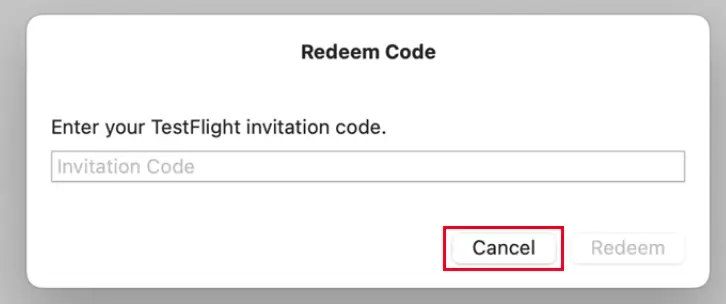Important Notice
Beware of counterfeits This App is not available on mainland china App Store. Please do not download counterfeit Apps! Beware of counterfeits and protect your information security.

TestFlight Setup Guide on MacBook (M-Series Chip only)
- Open the Chrome browser.
- Press the shortcut: Command + Option + I
- Click the three-dot menu in the top-right corner > More tools > Network conditions.
- In the area that appears at the bottom of the Developer Tools panel, find User agent: Uncheck 'Use browser default'. From the dropdown menu, select a device to simulate, such as: Mozilla/5.0 (iPhone; CPU iPhone OS 17_0 like Mac OS X)... Mozilla/5.0 (iPad; CPU OS 17_0 like Mac OS X)...
- Once this is set up, visit __, log in to your Xiaoniu account, and you will be able to download the app.